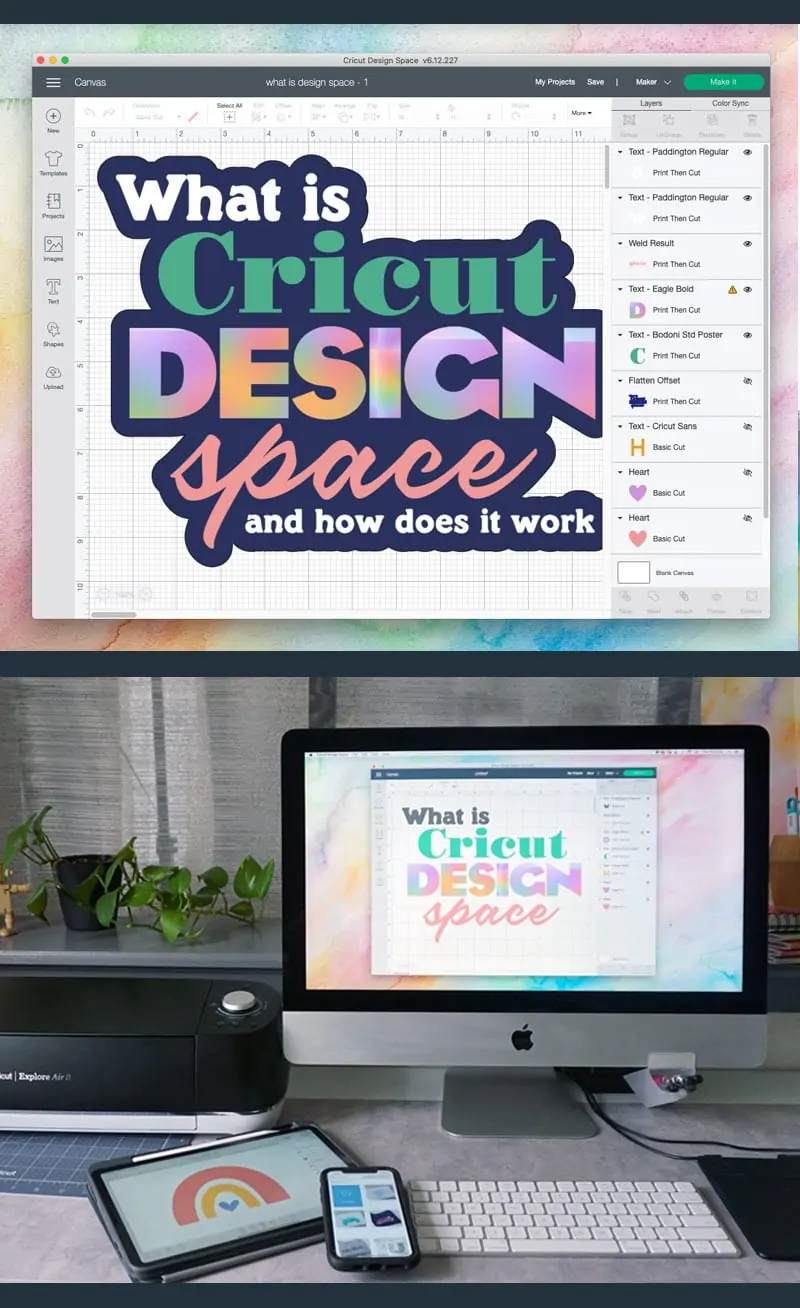Cricut Design Space is a companion design app needed to create with a Cricut electronic cutting machine. Whether you are a long-time Cricut user, a beginner or just thinking about getting a machine, Cricut DS is the must-have software you will need to use your Cricut.
Below you will find a quick Cricut Design Space get started guide to help you open the box and start creating with your Cricut!
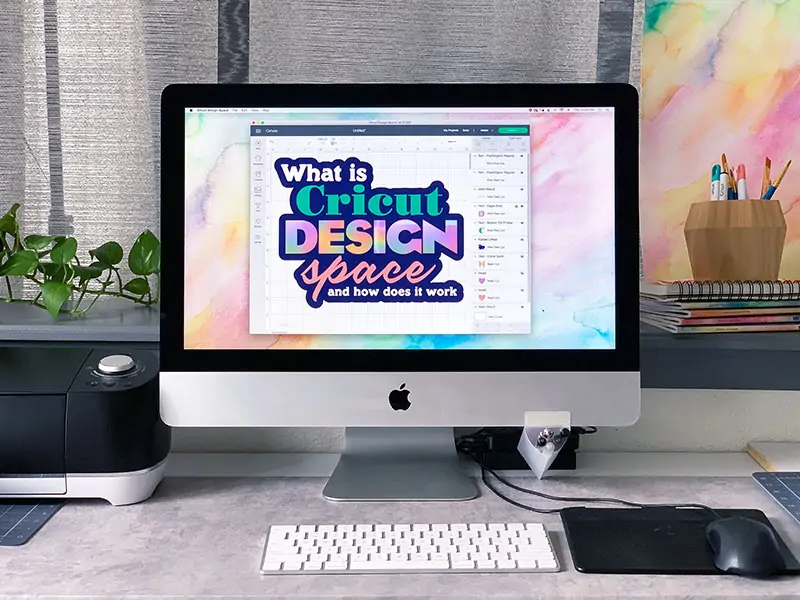
A thought before we get started: There are many options in Design Space to create and customize your projects. However, there isn't enough time to learn them all in one day. So today we'll start with a quick overview of what the software can do so you can get started creating right away. This is a sponsored post. I've partnered with Cricut to share this information, all content is my own opinion.
Continue reading for an overview of the Design Space features. I hope that you'll finish this article with a better understanding of what the app can do. You can try all the options or go ahead and pick a focus to dig deeper into the areas you are interested in.
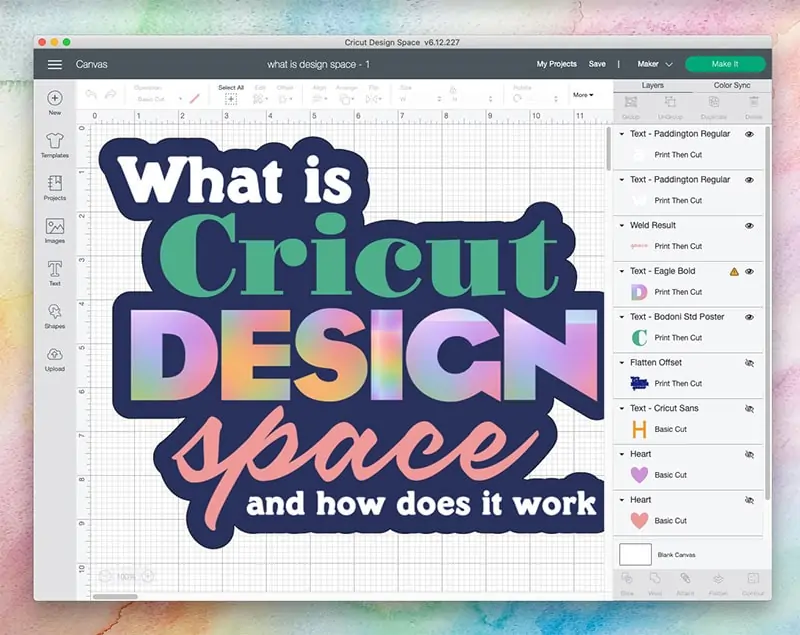
What is Cricut Design Space?
Cricut Design Space is a digital design application that is used to setup and layout projects to create with a Cricut machine. Cricut Design Space™ includes a suite of tools to create, modify and personalize all your Cricut projects. Design Space also includes an extensive library of images, fonts and pre-designed projects. The app is available to use on desktop as well as many tablets and mobile phones including iPhone and Android devices.
If you're a Cricut Joy user (that adorable little teal Cricut machine that easily fits into a backpack), there's a special Design Space app just for the Joy too!
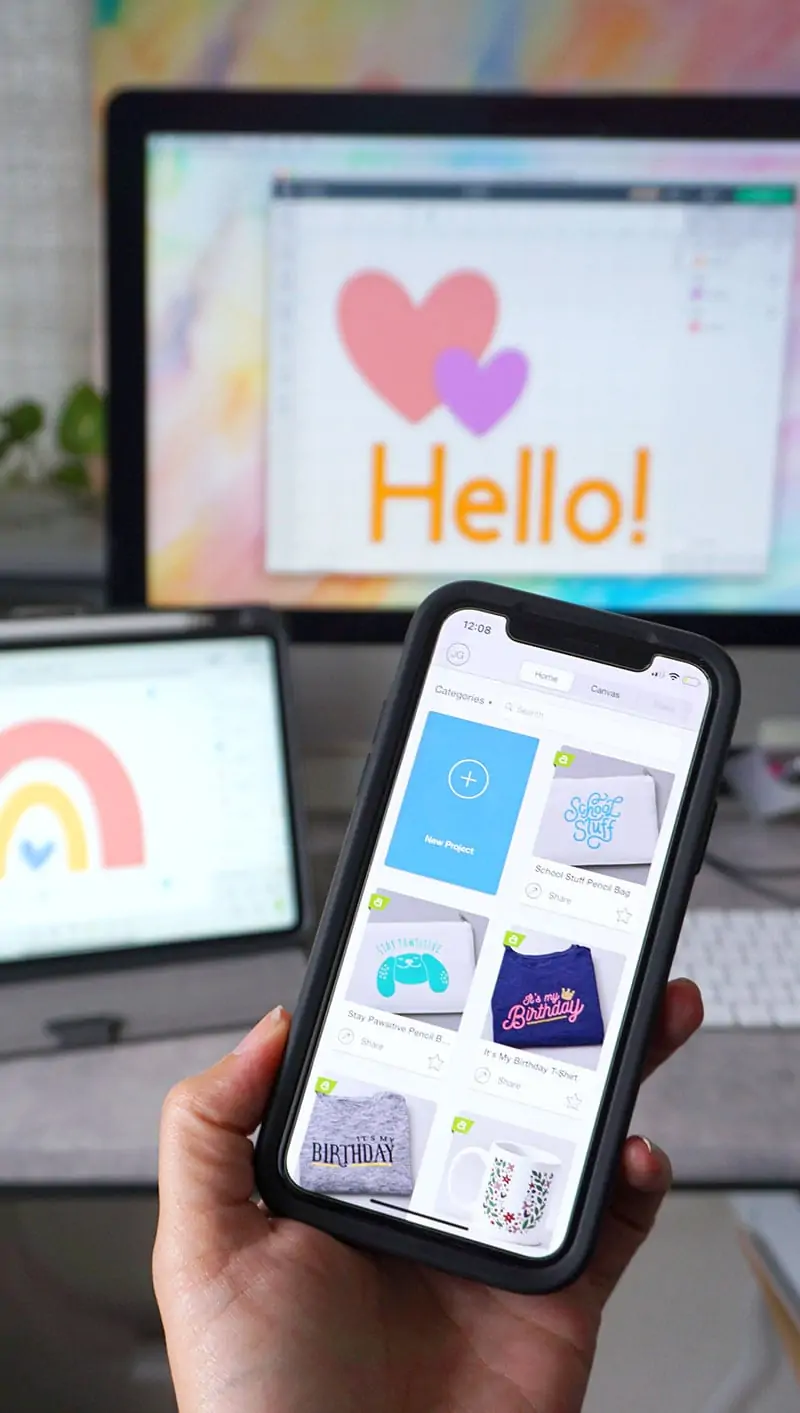
Note: If you are new to using any kind of design software, don't worry, there are many easy-to-create projects to help get you started. Design Space has plenty of options to help you create right away. You don't have to be a design pro to create with your Cricut.
How does Cricut Design Space work?
The software allows you to layout designs to create with a Cricut machine both online and offline.
What Can You Do with Design Space?
- Combine pre-designed images and fonts to layout project designs.
- Create and edit pre-made projects.
- Create original designs using simple shapes.
- Design text only layouts using a variety of fonts.
- Design project ideas you have and save them in your Access account.
- Share projects with the Cricut community.
- Customize and create projects designed by other community members.
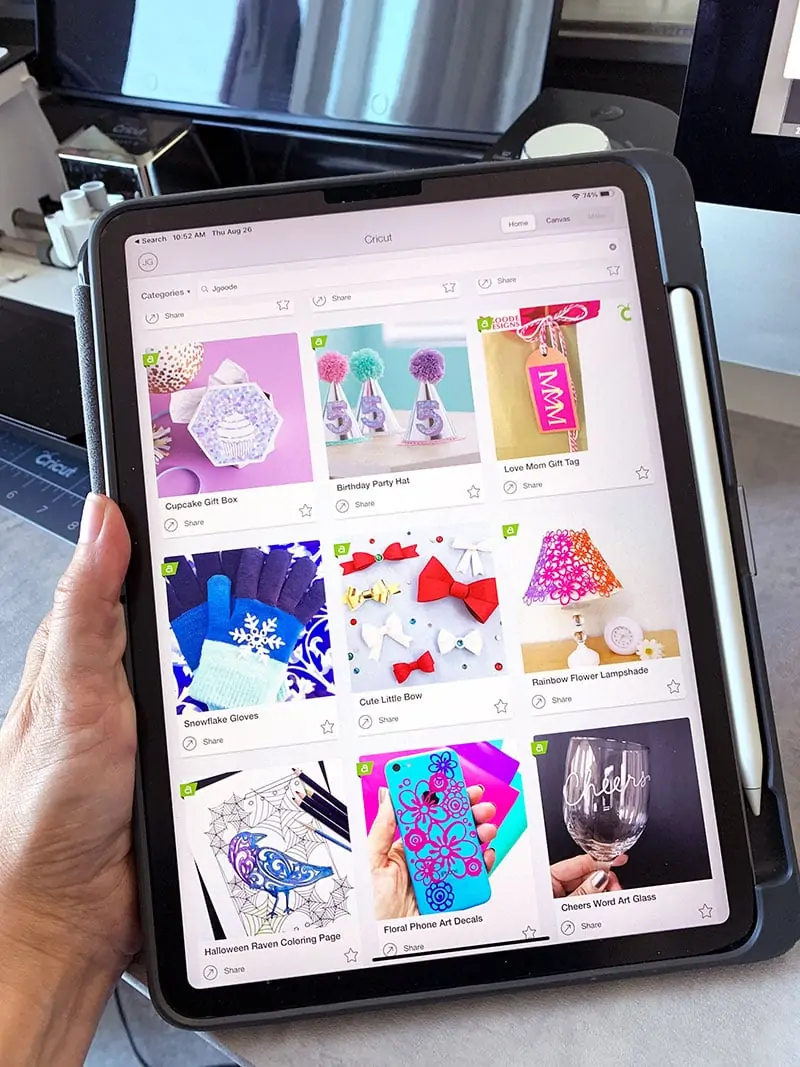
What You Need to Start Using Design Space
To use Cricut Design Space, You'll need to download and install the software, signup for a Cricut Id (or a upgrade to a paid Design Access account) and set up your machine. Once you've completed these 3 steps, you are ready to get started creating projects to make with your Cricut!
- Download the Cricut Design Space app specific to the device you are using. For this article I'll be sharing how-to info using a Desktop computer and the free Cricut app.
There is a free version available to all Cricut users. Next you'll need to pair the software (and account) with your machine. You can stick with using just the free account, or upgrade later. Take a look at Cricut Access for all devices on Cricut.com - Next signup with a Cricut Id. Open the app and choose “setup product”. Fill out the form to create a Cricut Id. The app will then begin to walk you through setting up your machine. If you don't yet have a machine, you can still set up an account and start designing projects. Just exit out of the setup process and you can begin browsing Cricut Design Space.
- Once the software is installed on your device, you'll be able to layout designs on or offline. You'll be able to select art and fonts to create designs or choose pre-designed projects to make.
Get more options with Cricut Access! Take a look at all the Cricut Access plans for Cricut Design Space.
Tip: If you've just ordered a machine, or still trying to design on which machine to order, you don't have to wait for your machine to arrive to start playing with Cricut Design Space. You won't be able to create a finished project until you have your machine, but you absolutely can start dreaming up all those projects!
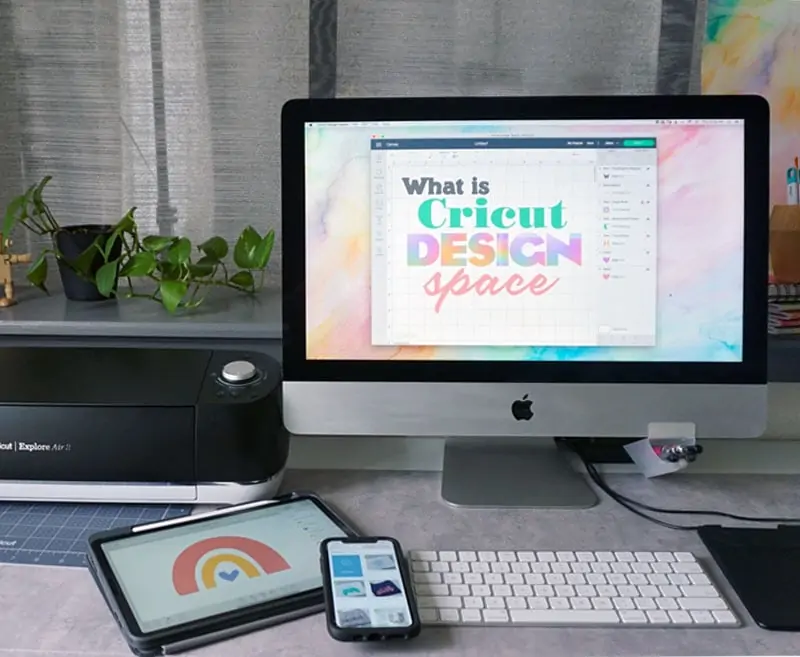
Cricut Design Space the Top Tool Functions to Get You Started
To use Design Space, it's helpful to understand what tools are available and how to use them. There are some “must know” tools for every project. Here's my top 5 tool functions I think you need to know to make a project.
A note about the different app functions: the machine you use and type of projects you make will play a role in how you use Cricut Design Space.
Some features are unavailable for certain machines. As a result, not all projects can be created by all machines. The same goes for the type of project you want to create. For example, I tend to make mostly paper projects with my Cricut. So I use the pen/drawing function all the time! If you are focused on making t-shirts or personalized tumblers, you likely won't be using the pen much at all.
Which Cricut is right for you? Take a look at all the Cricut machine options.
Top 5 Design Space Tool Functions
The workspace you'll see when you first start working on a project is called the “canvas”, this is where all the layout will take place. There are tool functions all along the top and left of the canvas and along the right is where you'll find “layers” as you work with your images. Below are the most used features.
- Finding images in the Cricut Library
- Making simple edits
- Using Fonts
- Make It – sending projects to the virtual cutting mat
- Saving projects
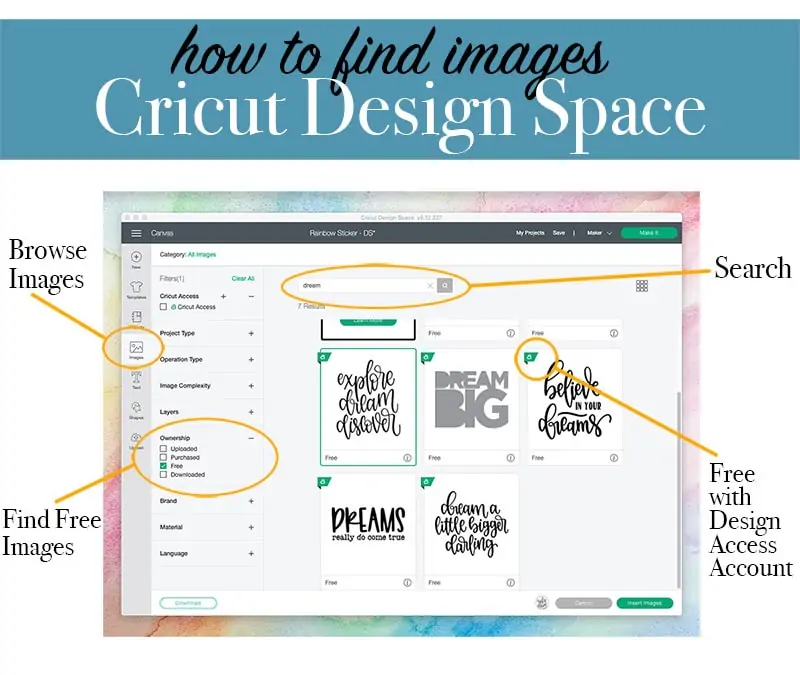
Finding images in the Cricut Library – On the left, click the “image” and you'll then see the Cricut Image Library. Here you can browse literally thousands of images to use in your Cricut projects. Search by keyword or image id number to find what you are looking for. Once you find something you like, click on it and add to your canvas by clicking the button at the lower right of DS.
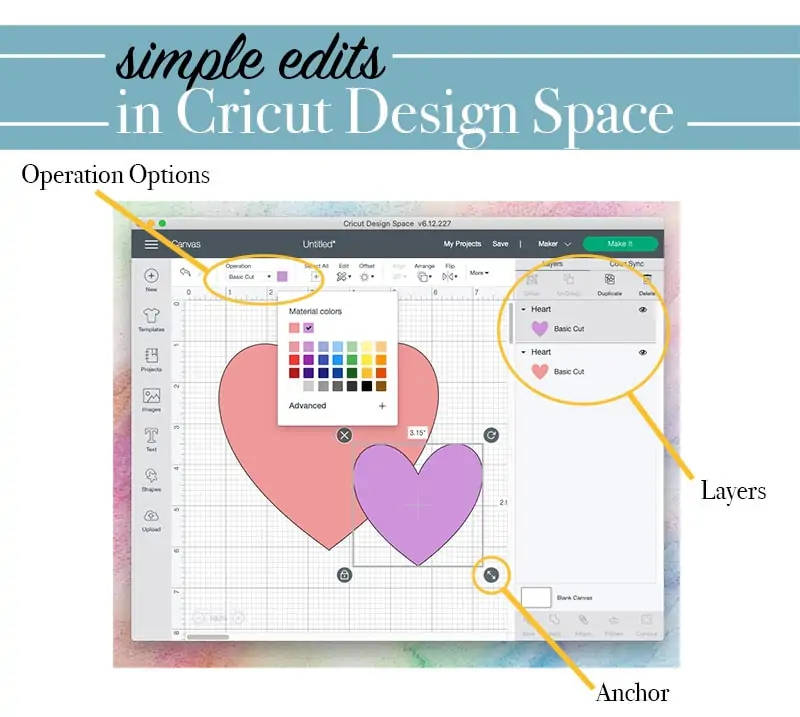
Making simple edits – You can easily adjust images and designs with just a few tools. The most important are the anchors. When you click on any image, you'll see a box appear around the shape. Each corner of the box has a different function: Pull the arrow to resize an image. Click the lock to change the proportion setting. Drag the curved arrow to rotate the shape. Click the X to delete the shape from your canvas.
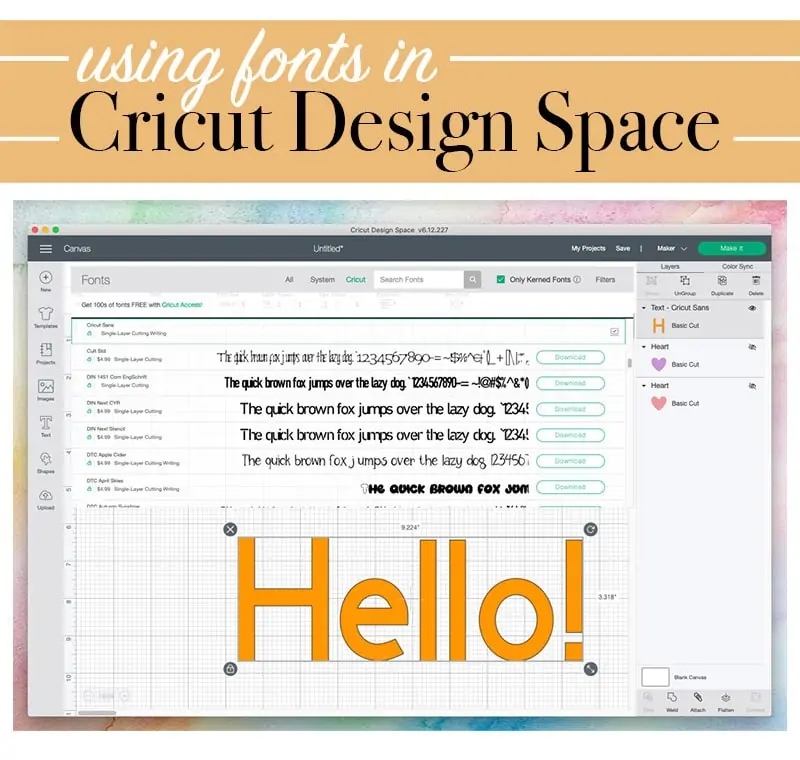
Using Fonts – You can create project designs just using fonts. Choose from Cricut specific fonts (Access users only) or use your own system fonts. Cut, print or draw any of the fonts. Some fonts will work better than others depending on the material you want to use and the size of the letters.
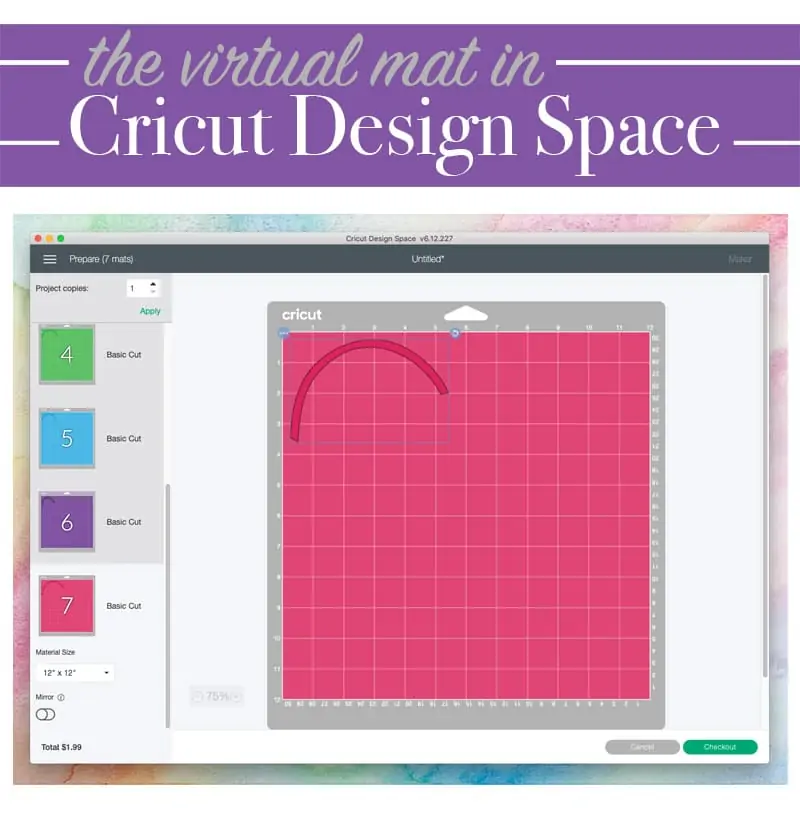
Make It – sending projects to the virtual cutting mat. Once you are happy with your design, you'll want to “send it to the mat”. Click the “make it” button and all of your project pieces will be placed on virtual mats based on their colors. You can then adjust the size placement of each piece. Follow on the onscreen steps from there to create the project with your Cricut machine.
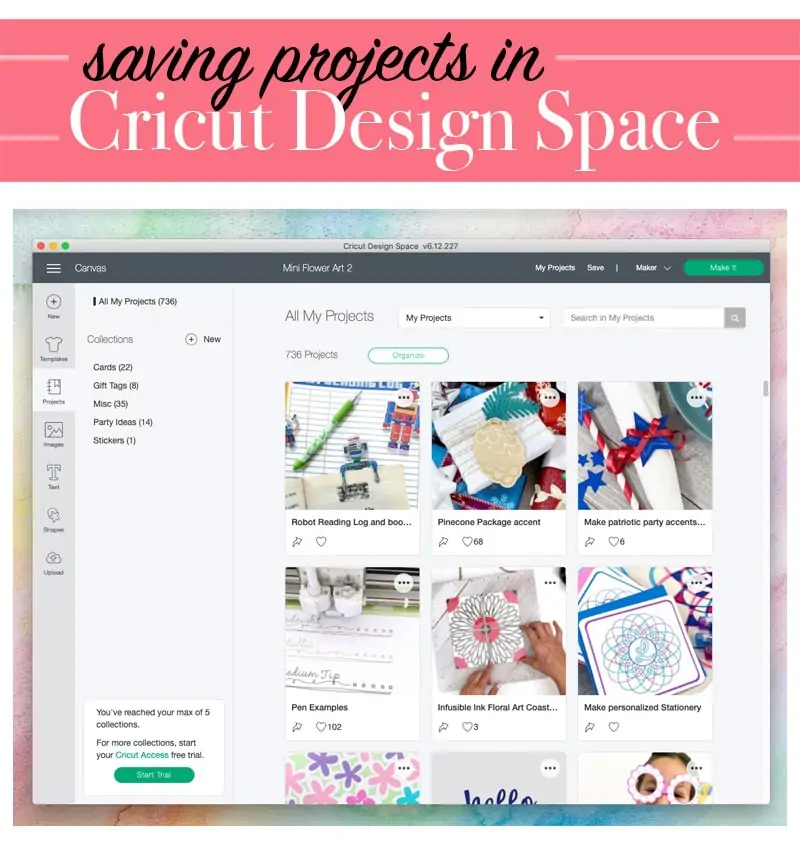
Saving projects – there are two options for saving your projects. You can choose between saving to the cloud or to the cloud and your computer. If you save only to the cloud, you will need to be connected to the internet when accessing your projects. Bonus: saving to the cloud also allows you to work on your projects for any device. Have an idea while you're out? Start the project on your iPad or phone and then work on it again later from your laptop.
Important info about using Cricut Images. Many of the images available in Cricut Design Space are yours to use to create projects however you'd like. You can not, however, sell or giveaway the images to others. There are also some images in DS that are for personal use only. So make sure to check the Terms of Use as well as the Angel policy before creating projects to sell.
Which supplies do you need to get started with Cricut Design Space? You'll need a few materials to start creating with your Cricut as well. Cricut Design Space is the software, but you'll also need something to cut. The quickest projects, in my opinion, are paper crafts. So, you'll need some cardstock, a Cricut mat, some weeding tools. I'm a bit biased, but I think everyone needs at least one Cricut pen (or the whole Cricut pen set!) because drawing with the Cricut is AMAZING!
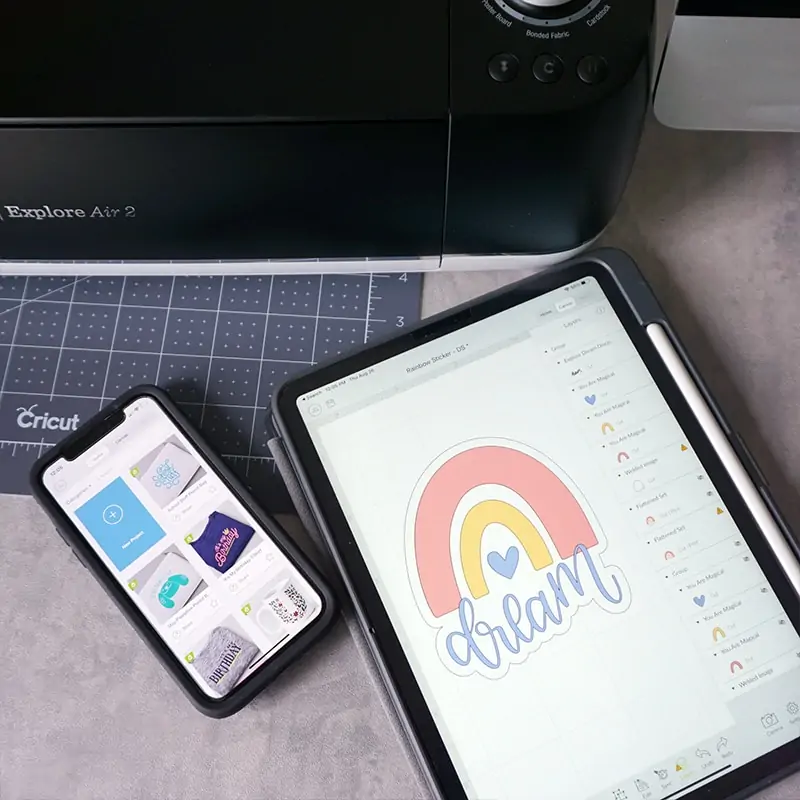
Cricut Design Space – the more you try it, the more you'll learn. I highly recommend playing with the app to get an idea of what it can do firsthand. The more you use the software, the more you will find your own shortcuts and favorite designing techniques – there's not always just one way to do something. Then you can try some projects to learn more with a hands-on approach.
Recommended reading: Must Have Cricut Supplies.
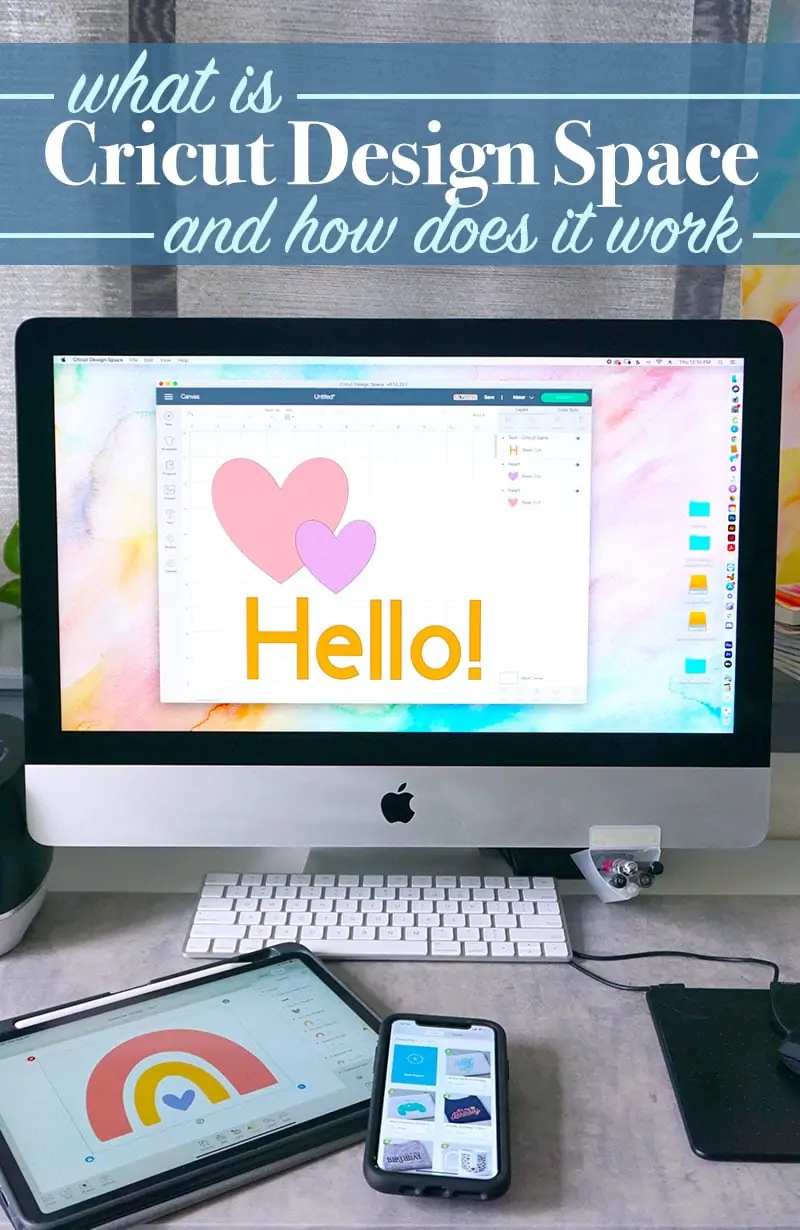
Common Questions about Cricut Design Space
- What is Cricut design space used for?
Cricut design space is an application used to create or layout art and text that the Cricut machine can then cut, draw, emboss, etc. You can use images in the design library, or upload your own images. - How much does Design Space cost?
Cricut Design Space is free to use, however, there are additional paid “Cricut Access” plans that allow for more benefits. - What is the difference between Cricut Access and Design Space?
Design Space is the name of the application, Cricut access is the name of the account you will sign up for to use Design Space. - Can I use Cricut Design space on my computer?
Yes! Cricut Design Space is available for desktops or laptops. - Do you have to pay for everything on Cricut design space?
No. Signing up with a Cricut Access to use Cricut Design Space, is free. With a free account, you get, unlimited use of 1,000+ images and 15+ fonts and 250+ ready-to-make projects. You'll also have the option to purchase individual images or fonts as you need them.
Now that we've covered the basics for using CDS, I hope I've answered: “What is Cricut Design Space and how does it work?”. If you still aren't sure, leave a comment below or reach out to me on social media. it doesn't take much to get started creating with your Cricut. Just a few simple steps and you can begin creating all kinds of personalized projects. So go ahead, open that box and let's get creating!