Some of you might be familiar with crafting, some of you might even consider yourselves crafty. Some of you, my dear friends, believe you aren't crafty at all… but I've seen you make things. I've seen your creative gears moving. I know from many conversations, sometimes the problem with creativity is the “how do I do it?” piece. Well, I don't have all the magic answers in one fancy box, but I do have one tool that you are going to love… and it can even make a fancy box! The New Cricut Explore.
What is a Cricut Explore? The Cricut Explore is an electronic cutting system. If you're familiar with craft knives (exact-o knives), think of this… no more hand cutting to make pretty paper cut letters or art!
Ta Da!
Last month I had the privilege of joining the Cricut team for their special product launch party for the Cricut Explore in Salt lake City. They've got so many awesome ideas and there are so many fantastic things to come with this new machine… it's not just the machine, its the entire mission statement behind the project “From inspiration to creation in just minutes”.
Did you read that?
Cricut Explore is : From Inspiration to Creation in Just Minutes
I kid you not, it's a mission statement that holds gallons of water. You don't have to be a crafter or even feel creative to use this machine and make awesome things. I'm in love. The care and detail into the machine's design is only half the story. There's also a software program called Design Space that is the creativity you dream of. You can create projects from scratch, or browse pre-designed projects and simply click “Make it Now” and magic happens. I'll be sharing more about how all this works later.
For now, let me give you the favorite pieces and parts…
11 Favorite Things to love about the Cricut Explore
- Draw and cut at the same time. There are 2 tool holders in the Cricut Explore so you don't have to take out the cutting blade to put in the drawing pen, they live harmoniously together.
- Beautifully designed hardware. This machine is designed to not only work wonderfully, but it also looks fantastic. It's a gorgeous addition to the creativity table. I'm a Mac user, and I can say with confidence, the attention to design detail is equal to that of Apple. Even the packaging is pretty!
- Design Space. An online software program that lets you design all your projects OR find projects to make with just a few button clicks.
- Access to TONS images. The new Design Space library offers access to 50k+ images you can choose to create your projects. Just signing up you'll have access to over 2300 images for FREE. You'll be able to buy individual images or signup for a monthly membership to access everything. If you already own fee based image collage with a cartridge… link it up to your account and you're good to go! (Don't quote me on these exact numbers… I am pulling them from memory. It's tons of images and even more images)
- Cut DOZENS of materials. From standard paper to leather – yes, leather – you'll be able to cut a variety of materials to make an even bigger variety of projects.
- Extra tool storage. One thing about big craft tools, usually you need a box for the accessories and a place for everything extra. With the Cricut explore, there are two compartments inside the doors for pens and blades and a tool holder right on the outside by the power button. PLUS the machine shape was designed to allow for paper and mats to be stored underneath the entire machine… smart!
- Super quiet. You'd have to hear the old machines compared to the new to really appreciate the sound quality – trust me.. smooth and quiet. I can cut at night and not wake up the hubby.
- Easy select dial for settings. No more setting pressure, speed and depth to determine the cut settings. You can manually adjust the settings but you don't have to. The blade housing is a simple blade… in the housing. Select your material from the settings dial and you're finished. It's not rocket science people, it's pretty paper crafting!
- Plug and play. No big long tutorials and lessons to learn. If you're unfamiliar with cutting machines, you plug it in and go through the get started tutorial… it's not painful and you get a pretty little Thank you card when you're finished.
- CUT YOUR OWN… I saved the best for last. Finally, Cricut is enabling users to cut their own files. SVGs, PNGs and other cut files, the new Design Space will let you cut whatever your creative heart designs (for the most part). Some of us have been waiting forever to see this come to reality… I know, some of you have no idea what I'm talking about. Trust me, do a little jump for joy and call it a supportive leap of happiness.
CUT YOUR OWN FILES!!! Read above, if you've skimmed. It's a good feature list you don't want to miss.
Here's my absolute favorite part of this machine has nothing to do with the cutting. It's the drawing. There are different pens you can buy that fit into the machine that you can use to draw line art. Combine that with the “cut your own” and you have draw your own capabilities.
I plugged in a couple of my own art pieces and sat here and watched as the Cricut Explore drew as if it were almost my own hand. That is SO COOL! So now think of this… if you are here because you like my doodles… I will be able to share doodles with you that you can use with your own Cricut Explore (because you're going to buy one ASAP, right?).. it will be like you'll be able to sit over there and watch me draw. It makes me SO EXCITED to think about! Doodle away the day with me, I can't wait!!
You can see a quick video of the machine drawing on my JGoode Designs Instagram page.
Why am I so involved with Cricut?
Do I sound like I'm pitching too hard… that's called Passion, my friend, PASSION. I'm hoping to share piles of fun creative inspiration with you and I love the direction Cricut is moving… it's all about giving people the opportunity to create. The Cricut Explore machine plus the new software platform, Design Space, make it so much easier for you to get your creative mojo moving. Plus I'll be able to share my art and designs with you. Coming soon, I will be sharing project ideas and I will be showing you how to use this machine as time goes on. I'm still learning the software and I'm still finding my way… so I plan to take you along on this journey as I go. I'll even bring the snacks. I've always loved Cricut and their products. To be able to talk with them and see their passion for creativity just loves them that much more.
I know you are intregued and I know you want to read more… while I grab a glass of something, you go check out the Cricut website. Soak in all that Creative Cricut goodness and don't forget to write down your questions. I'm happy to answer anything I can… so YES PLEASE, leave your thoughts in the comments below. I'll be back with more to share soon!
WHERE TO BUY: You can buy a Cricut Explore directly through the Cricut website
What's in the box
- Cricut Explore cutting machine
- Blade
- Silver metallic pen
- 12″ x 12″ Cutting mat
- Carrying Case
- Sample pack of Cricut cardstock, vinyl and Duck Brand duct tape
- Easy to follow instruction manual
- plus other things I'm probably forgetting
Do you already have a Circut Explore?
Are you ready to make some fun new projects?
I have a whole list of ideas I'd love to share with you. Check out my Create with Cricut page for inspiration and tutorials.
You can also check out my article about How to Write and Draw with your Cricut.
PLUS, don't miss my favorite Cricut Products and you could grab yourself a treat from my list of Gifts for the Cricut Crafter.
Still don't know what to do with this? Holler in my direction, leave a note below or catch me on Facebook.
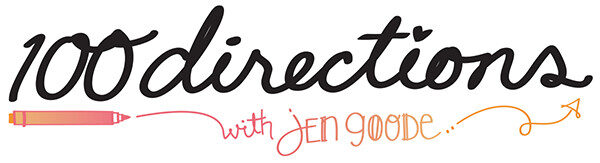




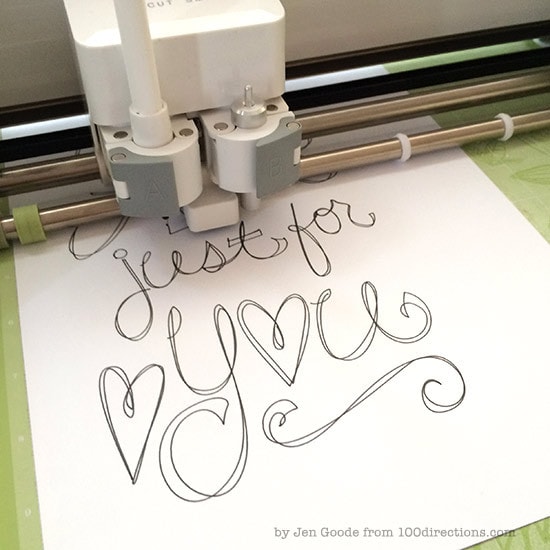





I upgraded and bought the Cricut Imagine, after I bought the original
Cricut ( before realizing a larger format
Cricut was due out ).
Needless to say, I have hundreds of dollars invested in cartridges and the imagine, without support.
Not feeling the passion.
Hi Amy, I completely understand! I’m so sorry you have not have a good experience with your Imagine. 🙁 It is very frustrating to invest so much and then the support is no longer available. I’m a bit of a craft equipment hoarder – I have old sewing machines, computers and 3 other cutting machines in my craft room right now because they still work and I don’t have the heart to get rid of them yet – good money was spent! That said, I am in love with this new machine because it works directly with the software that allows me to use my own cutting files. PLUS you can connect all your current cartridges to it! There is a little cartridge slot at the top of the machine – you plug the cartridge in and the software syncs… so you then, forever, have access to all those images in the Design Space library!
Woo Hoo! So exciting! My daughter has a Cricut and LOVES it. Can not wait to see all the fun things you are creating.
~Heather
Thank you Heather! I’m excited to hear what your daughter creates, stop by and again and let me know!
Just curious, what pen did you use for the black writing. I am not liking the pens that come with the machine and it is driving me batty! I do not know if I am using font to small? But my marker gets big chunks on my paper and I have wasted so many pieces trying to find a good font and good marker? Also, what font did you use for the picture. It looks amazing!!!!!
Thank you!
Amanda
Hi Amanda, In most cases, I am using a a fine point black pen… I have a demo version right now, but when they are available you will be able to find them here:http://www.cricut.com/shopping/products-Pens-270.aspx
That said, I have also used a Le Pen brand fine point pen as it fits in the machine. Just be careful when you use other brands in the machine as they aren’t necessarily designed to fit. This Le Pen size fits best from what I have tried.
I’d love to hear how you like them!
I’m a little worried about being able to use Design Space with my internet connection. If I don’t have any trouble using it now (I don’t have my machine yet), could I still have trouble cutting?
Hi, thank you for your post. I received my explore yesterday and I noticed there’s no auto fill or fit to page. Can you help me figure it out. I have to make a banner and was wondering what is the easiest way to achieve this. Thank you in advanced.
Hi Georgina, YAY YOU! I’m so excited you got your Explore already, what fun!
So help me understand a little bit better please.. you are trying to fit the individual banner pieces to the full page for sizing, or trying to fit as many banner pieces as you can into the page? Or something entirely different?
Thanks so much for stopping by. We’ll get this figured out as quick as possible!
Jen
Hi,
Sorry for the confusion. I wanted to know whats the biggest size I should make the piece in order to make it fit into one page in other words like a paper saver. And if I wanted to make something the size of 12×12 what would be the best way to do it. I had the expressions 2 & there was one button to do as many pieces as you could on the paper and another feature that allowed you to make a piece as big as your mat.
Hi Georgina,
No worries, I just wanted to make sure I understood what you were after. I am not sure on the option to fit to size. When you get to the screen that shows the cutting layers, right before “go”, you can select how many repeats you want of a given item on the mat. The system will then lay them out as best as it can to fit the mat. SO I just play with the quantity until I see as many as the mat will hold. I’ll ask if there is a better way and share what I find out.
Thanks for the reply!
Are you EVER going to use it and post about it?
Hi Dee, ABSOLUTELY! I have used the machine a number of times.. but haven’t written any tutorials to share… instead I’ve been working on creating projects you can try too. Would you rather see some basic projects just to show what it can do? I’d love to hear what you’d like to see!
Hi Again Dee, I was going through past comments about the Cricut Explore today and came across your questions – I now have a section of tutorials featuring Cricut Projects I have created. You can find all the info here: https://www.100directions.com/creativity/create-with-cricut/
If I purchase the Explore, it will be my first cutting machine. I am very I interested in getting it, but I have some questions that I can’t seem to find the answers to. Maybe I missed them while scrolling through all the comments.
How exactly does Design Space work?
Is it only for accessing the Cricut libraries and/or uploading your own images?
Can I actually create my own design from scratch on there? If not, what software do you recommend I get for my Mac book?
Thank you!
HI Stephany, I apologize for missing this comment earlier… I have no idea where it was hiding, but I’m glad I saw it now!
Design Space is a software program that runs in your browser. There’s a plugin that you install when you first visit Design Space – just follow the instructions when you set up your account. The program allows you to access images, upload your own images and create new design layouts using those images and text.
You can’t create your own design from scratch, unless it is text. however, you can draw a design on paper, with a black pen, scan it and upload that into Design Space. Or you could use software – I use Adobe Illustrator. There are other Vector based programs, I am not familiar with… Design Space does convert line art to cutting files, so simply drawing and scanning might be a great first step. I’ll add a tutorial for that process soon so you can see how it works.
I hope this helped and sorry again for the really long delay in my response.
Will the original pens from Cricut work to write?
No Tracy, the new machine requires different pens. But the new pens are really fantastic!
I’m SO sold! I can use this for all manner of stuff AND the hubs can get use out of it for his model train stuff too! Though, any idea on what the price point is going to be?
I’m still torn between this machine and the Cameo. Are we able to access the online gallery of available images for purchase before we buy, in order to give us an idea of what we can purchase for use? This would be extremely helpful. Also, I would love to be able to preview and test drive the design software first.
Hi Gail, I’m not sure if you can access the library without an machine. You just need an account and it’s free… which gives you access to potentially all the images available. Some included for free and some at an extra charge. Let me see if I can find out about browsing the library without purchasing a machine.
Hi Gail, I just got confirmation… once Design Space is available to the public, you will be able to preview the image library without a machine! I think you’ll love all the great design and project choices. Please do stop by again after you’ve taken a peek and let me know what you think!
Do you have to have the explore plugged into a computer/iPad for it to work, or can you still choose the images off the cartridges when they are plugged into the machine?
Hi Brandi,
You have to be connected to Design Space to use the Explore. There is a wireless feature, so you don’t have to be wired to your Explore.. but you do need an internet connection.
Hi. Great info. I’m planning to get the new Explore. Do you know if my Gypsy will work with it? And it seems like Design Space will be similar to Craft Room, is that a correct assumption?
Hi Paula,
I don’t quite understand what the Gypsy does, but I do not that the functionality isn’t needed with the Explore. Instead, you’ll be able to wirelessly (or wired) use the Explore with Design Space without having to carry around all your cartridges (that’s my vague understanding of the benefit of the Gypsy…). Does that make sense? Yes, Design Space is similar to Craft Room with even more features, designs and opportunities to easily create – not forgetting the option to cut your own files!
Just went on HSN and they don’t have a video from the on air demo, only the Cricut video which doesn’t really show very much detail. Can you use other pens in this or must you use only Cricut pens? Do the mats from our other Cricut machines work for this one? And, how about all our other cartridges. I have quite an investment in Cricut stuff and would hope it would all be useable with this one. Thanks so much for your help.
Pens – for now, just Cricut supplied pens and they are different than the previous pens. I truly love them, there are a couple different nib sizes and one is similar to what I already draw with!
Mats – previously purchased mats work great!
Cartridges, yes you just link them to your Cricut account and you’re good to go. If you havent linked them already, the Explore allows you to do that easily!
I look at this like buying and upgraded computer – or even a new version of my phone. The hardware is a little different, the look might change. SOme of the features I love are the same… the operating system usually has changed but for the better.
If we now link our cartridges to this program, will that mean they are not useable next time they put out a whole new machine because they are now linked to this?
This seems very interesting. I have a question about the images you can scan and cut. Does that mean I could stamp some of my favorite rubber stamp images, scan them in and then print and cut them? That would be the most valuable feature to me. I have a Cricut, but it is very limiting because I can’t find some images I really want to use, even after purchasing many cartridges. It is frustrating to be so limited to someone else’s thoughts of what I might want. In the cut feature, how much of an area is left around the outside of the drawn image, white edge? Thanks for all your information. It really helps to better understand what this new machine is about.
Hi Mary, in theory, yes, you are correct.
YES! you can create art – however you create it – scan it, upload it to Design Space and the software will create a cutting file. Cutting paths are different than drawing paths because there is a blade following the art line. I’ll share some tutorials later on with some tips for create art that will cut nicely and things to watch out for.
The artist note: I have to say this, because as an illustrator of original art, I can be picky about what is allowed as far as using art created by others.. technically, using art we don’t create ourselves or have permission to use in other ways, is a copyright issue. Thats a whole different conversation, but we’re going to assume, for sake of this conversation, we’re all using art we make ourselves…
Thank you for more information. However, lots of us have rubber stamps we have purchased and would like to use with the Cricut and also be able to cut them out. If they are for personal use, that is what we purchased the stamps for and based on everything I read is no problem. If Cricut will not allow us to do that it may cause lots of us to not purchase this. It sounds wonderful on so many fronts but I found that with the Cricut I have and lots of cartridges that it is still very limiting for what I want to do in card making.
Can you tell me the requirements for downloading the software? I am not able to download Craftroom, so should I assume that I won’t be able to download Design Space, either? I don’t have access to high-speed internet where I live.
Hi Marlynn,
I’m not sure on the requirements, I’ll check and get back to you. I do believe, high speed internet is required, but I’m not positive.
Just as another thought on internet – do you have access to any of the mobile internet cards? I take them when I travel because I never know what kind of access I will have. This kind of thing: http://www.amazon.com/s/ref=nb_sb_noss_1?url=search-alias%3Daps&field-keywords=mifi&rh=i%3Aaps%2Ck%3Amifi
If I can get the program downloaded, do I have to have high-speed to use it?
You don’t download Design Space. It is all web based. It runs in your web browser. So a high-speed internet connection is required.
Thanks for the info. Do you know the specific requirements/speed?
Ok I am really confused. I am not puter savvy at all BUT can the explore be used like the silhouette….
No cartridges, use images off the internet? The silhouette has soooo many problems from what I have read…I am looking for a very user friendly machine.
Hi Shelly, YES! The Cricut Explore can cut images without a cartridge. When you set up your Explore machine, you will sign up for a free Cricut Design Space account online. This will give you access to the images available to cut without cartridges AND you can also use your own image cut files or images you draw and scan and upload. There are tons of options!
The print, then cut feature will only be released after June, so I waiting to see what people have to say about it. Have you had a chance to use this feature?
Hi Karen,
I haven’t tried print and cut yet, I’ve been using the SVG upload. I’ll see if I can try out the print and cut in a beta version and let you know what I think. Thanks so much for stopping by!
Hi Jen, I ordered the Explore at HSN last night. I also ordered the metallic pens that the description said was for Cricut Explore. I almost ordered the pkg of 4 replacement blades but removed them from my cart when the description did not specify the were specific to the new Explore. I have a Mini now and have replacement blades for that and don’t need more. Do you happen to know if that pkg of replacement blades were for the Explore? I thought I had read that the Explore has a new and improved blade. Now I’m wondering if I made a mistake by not ordering the replacement blades. I appreciate any advice you might have for me! Thx so much! Deb
Hi Deb, thanks for asking and YAY that you have a new machine on the way! I do not think the replacement blades were for the Explore. I’m not 100% sure on that, but I quickly browsed through the available products the other night and wasn’t sure about the blades either. The new blade is really fantastic and supposed to last much much longer. That said, I just looked again and if you are looking at HSN and click on the blade product for more description, it should say which machine it is for. So far, in my quick search, I’ve found blades for Cricut Cake and Cricut Expression… but not Explore.
Thank you so much. I was thinking the same as you but didn’t want to think I missed ordering them. Have a great evening.
Hi…thanks for this information!!! It is helpful… I did order the new Explore but do no know when or how to download the Cricut Design Space….any ideas? Thank you!!!
Hi Dawn, the machine should come with instructions and additional information about getting started with Design Space. I’m do excited you bought a machine, can’t wait to hear what you think!! ❤️
I’m so excited about this machine but have many reservations about purchasing it. I’m fairly new to crafting with Cricut. I have a Cricut expression which I haven’t even mastered yet. (LOL) I understand the cartridges I have can be used with the Explore, but I also have digital images on Craft Room, can I still use these with Explore? or do I need to keep both machines? I’m assuming Design Space is the Explore’s craft room. Is the free limited membership for a limited time only? Do you HAVE to have a paid membership to Design Space to use SVG’s etc. Any info you can give me would be greatly appreciated.
Hi Christine, thanks for all your great questions! I can not answer everything but will find out and get back to you. You do not need a paid membership to cut svgs… You do need a free account though. As far as I know, this free account is always and forever free. It limits which images are included… But any cartridges you own, link them to your free account and they will be available. Additional images are included in that free level and then the rest will be available to purchase individually. I’ll get back to you about the craft room question.
Thanks so much for the info Jen. I’m thrilled that the images I purchased digitally won’t be lost. I too ordered the new Cricut. I can’t wait to get it, the possibilities seem endless.
Hi again Christine,
I checked on the Craft Room vs Design Space and from what I understand, you should be able to link the two accounts so your new Design Space account will acknowledge your current digital images. I think you only have to do this one time. If I hear anything more I’ll keep you posted. Thank you so much for stopping by!
Hi Jen ~ love your blog and Explore review. Just wanted you to know that when people link their carts to Cricut Craft Room, they have linked them to their cricut.com account. And that is what Design Space also accesses for images, the person’s cricut.com account. Any digital images they have in Craft Room, will also be in their cricut.com account and available in Design Space.
Thank you so much Paulette!
will the new cricut still be able to use the old cartridges? also any ideas what i would do with my old machine?
Hi Angel, YES! The new Cricut can use the old cartridges. You just sync up the cartridges to your new machine account and you’ll have access to everything you have purchased.
As for your old machine – I don’t have a good answer for that, I’m sorry.