You are going to LOVE this! Cricut has come out with a brand new iPhone app that let's you create where ever you are, right in the palm of your hand. You are going to be amazed at the different capabilities this app has! It's not about making just the Make-it-Now projects.. no, you can actually design detailed projects on a Design Space canvas, right on your iphone screen then save it to your account. When you get home, your design is waiting for you to head to your Cricut Explore and cut! Bonus – the Cricut Design Space app is free!
Oh YES – I said, L.O.V.E.!
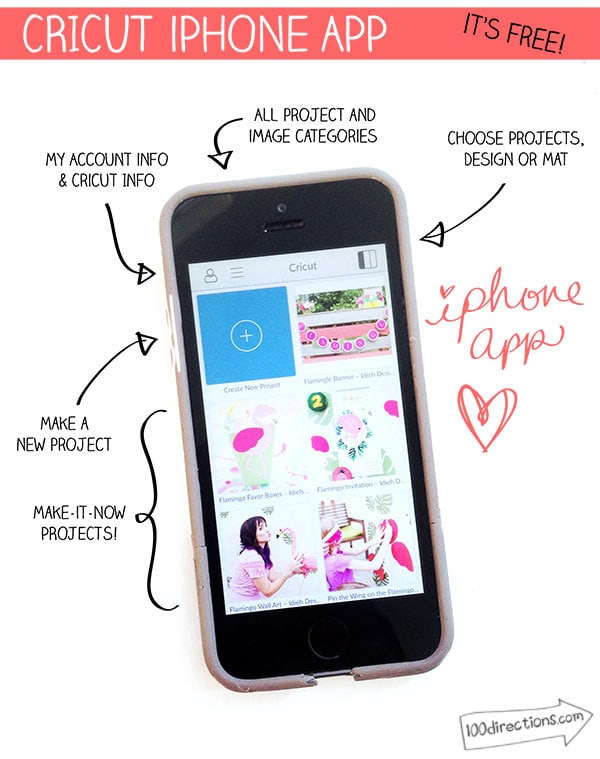
Create Anywhere with the iPhone App for Cricut Design Space
10 Reasons to LOVE the Cricut Design Space App
- You can create in the Cricut Designs Space anywhere you can take your phone (internet connect is required).
- Browse through the Make-it-Now gallery from your phone.
- Open projects you've saved to your account and continue to edit them from your phone.
- Take your projects with you when you want to get crafty with friends without needing your laptop.
- Clear controls that are easy to use with just a finger.
- Design brand new projects from the app and save them to your account so they are available anywhere you go.
- Send projects to your Cricut Explore machine, wirelessly*.
- The app is 100% free – no upgrades for more functions or features. Whatever account your subscription pays for, that's what you get with your app.
- Create projects using the basic shapes, edit previous projects or insert images from the image library (as well as images you've synced to your account).
- Best for Last for sure! Create projects on your phone and then turn on the camera feature to see your design as you would place it in your home! Oh YES! Let's say you want to decorate a pillow that is currently sitting on your couch. Just create the design you are thinking of, right on your phone. Then turn on the camera feature and point your iphone at the pillow and VOILA, you can see your design on your pillow to determine if you like what you've created… before you actually cut it.
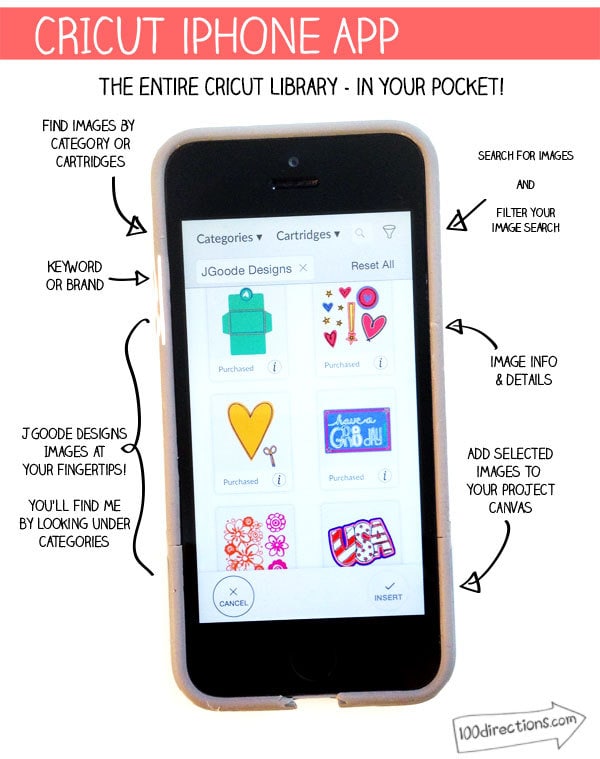
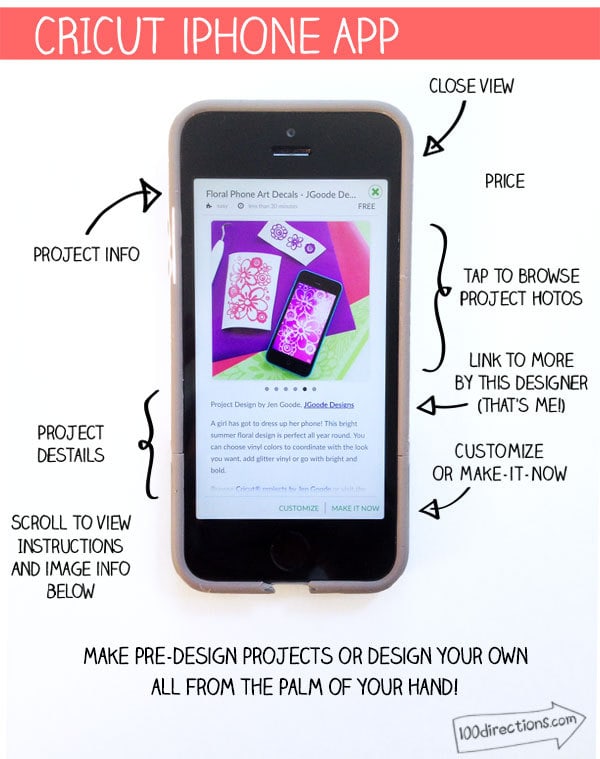
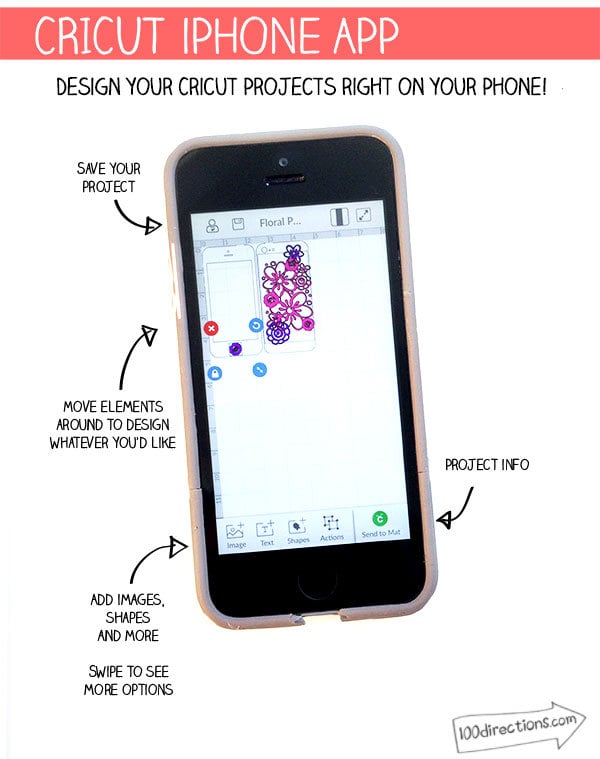
I did mention you will LOVE THIS APP!! Right?
So run.. right now.. to the App Store and grab this Cricut Design Space App — RIGHT NOW! I want to hear what you think when you've tried it.
*The Cricut iPhone app does not yet work with the Print Then Cut projects… but I'm going to look forward to seeing that function in a future update.
Check out my iPhone vinyl design I created using the Cricut iPhone app… AND it's free so you can make it right now too!
Great Cricut Projects to Make
More Cricut: Products, Tips and Resources
BUY:
Brand New Cricut Joy Xtra | Cricut Access
All Cricut Cutting Machines
Shop Sale Products
View all Jen's Cricut Projects | Jen's Free SVG Cut Files
How to Draw & Write with Your Cricut
Top Cricut Questions Answered








I’m having the same issue!!!! I’ve been working on my monogram and watching how to videos for 8 hours plus!!!! I got my Cricut for Christmas and I’m sooooo Frustrated because I can’t use it without a laptop or computer!
Hi Melissa, I’m so sorry you are frustrated. The Cricut app is a great tool, but it can be tricky figuring out example how to make it work for different project types, especially more advanced projects. Without seeing the project, it’s difficult for me to troubleshoot specifically. Let’s chat.
I can’t figure out how to weld a monogram together on my iPad. The weld feature is grey where I can’t use it. I’m new so any help please
Hi Alisa, I am sorry you are having some issues. Are the letters overlapping? All elements to be welded need to be touching so they can connect to one another. You might need to try attaching them first. Keep me posted and we’ll work this out!